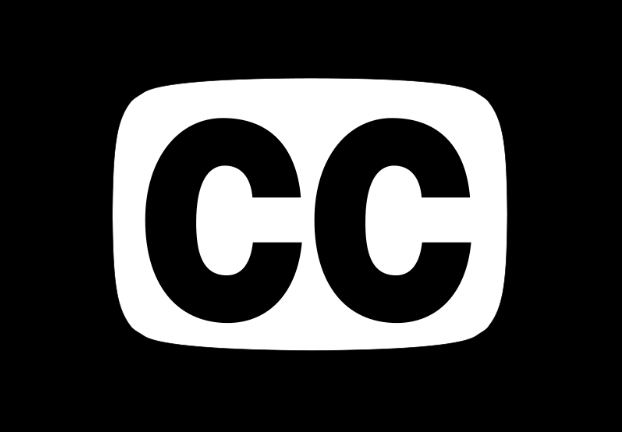Introduction
Captions are now a standard part of online video content. They serve two essential functions: improving accessibility and boosting viewer engagement. With increasing video consumption on platforms where audio is often muted by default, captions allow viewers to follow along without turning up the volume. In addition, they help content creators reach a broader audience, including individuals with hearing impairments or those in noise-sensitive environments.
Creating captions manually is time-consuming and often impractical, especially for creators who produce content frequently. Automated captioning tools streamline this process by generating synchronized text directly from spoken words in the video. In this article, we explore how to Automatically add captions to your videos, the technology behind it, and the tools available to make the process efficient and accurate.
The Importance of Captions in Modern Video Content
Captions enhance the viewer experience by providing context, clarity, and convenience. More importantly, captions are a crucial part of digital accessibility. For many organizations, captioning is no longer optional but a compliance requirement under accessibility standards such as the Americans with Disabilities Act (ADA).
In addition to accessibility, captions contribute significantly to video SEO. Search engines can’t “watch” videos, but they can index captions. This improves the discoverability of your content by associating it with relevant search queries.
Automated Captioning: How It Works
Automated captioning uses speech recognition technology to transcribe spoken audio into text. The software analyzes the audio track, identifies spoken words, and converts them into readable text. This text is then aligned with timecodes to ensure it appears in sync with the video.
Advanced captioning tools can detect punctuation, speaker changes, and even handle background noise with high accuracy. Some tools also allow users to edit the auto-generated captions for further refinement.
Benefits of Automated Captioning
- Speed: Generates captions in minutes rather than hours.
- Scalability: Suitable for large volumes of content.
- Cost-effective: Reduces or eliminates the need for manual transcription services.
- Accuracy: High accuracy rates with support for multiple languages and dialects.
Using a Video Caption Generator Tool
One of the most efficient ways to automate captioning is through a dedicated video caption generator. These tools allow users to upload a video and receive automatically generated captions that can be customized, styled, and exported in various formats like SRT or embedded directly.
Invideo AI’s video caption generator allows you to fluently produce captions with AI in over 50 languages for videos. Induce a videotape with a voiceover in any language and add captions to that videotape in just a many clicks.
This type of automation is especially helpful for content creators working with high volumes of video, such as online educators, digital marketers, and social media managers.
Enhancing the Video Creation Workflow with AI
While captioning is one aspect of video production, creating the entire video using AI is also becoming standard practice. This includes turning scripts, blog posts, or simple prompts into complete video projects with visuals, narration, and music.
Invideo AI’s ai video creator is a tool designed for this purpose. It enables users to input a topic or text, and the platform automatically generates a full video, complete with scenes, transitions, and voiceovers. The interface supports multiple video styles and languages, making it suitable for both personal and professional use.
Using this tool in combination with automated captioning creates a streamlined production process. From idea to finished, captioned video, users can complete a project in significantly less time than traditional methods would allow.
Step-by-Step Guide: Adding Captions Automatically
Here is a basic guide to automatically captioning your video using modern tools:
- Upload Your Video
Start by uploading your file to a captioning tool or platform that supports speech recognition. Ensure your audio is clear for best results. - Generate Captions Automatically
Use the tool’s automated feature to transcribe speech into text. This usually takes just a few minutes depending on the video length. - Edit and Customize
Review the generated captions. Make edits to fix spelling, grammar, or timing issues. Some tools allow you to change the font style, size, and color to match your branding. - Export or Embed Captions
Once satisfied, export the captions in your preferred format (e.g., SRT, VTT) or burn them directly into the video (hardcoded captions). - Publish
Upload the captioned video to your platform of choice. If using subtitle files, ensure they are uploaded alongside the video.
Best Practices for Automated Captions
While automation saves time, a few best practices ensure your captions are accurate and effective:
- Use high-quality audio: Background noise can reduce recognition accuracy.
- Speak clearly: Proper enunciation improves transcription results.
- Manually review captions: Automated tools may miss nuances or proper names.
- Keep captions concise: Break long sentences for easier readability.
Conclusion
Automatically adding captions to your videos is no longer a complex task. With modern tools that combine speed and accuracy, anyone can make their video content accessible and more engaging. Whether you’re publishing on YouTube, sharing on social media, or embedding videos on a website, captions provide measurable benefits in terms of user experience and discoverability.
By using Invideo AI’s video caption generator, you can save time while improving your content’s accessibility. For those looking to take the next step and create entire videos with minimal manual input, Invideo AI’s ai video creator offers a complete solution for turning ideas into professional-quality video content.